Easily cancel Remini Subscription on any device in 3 steps
Are you looking for a way to cancel Remini subscription? Whether you are shifting to another AI software or a little out of budget, cancelling your subscription is a simple process whether you are on iPhone or Android. In this article, we will walk you through the simple steps to cancel your Remini subscription, so let’s get started.
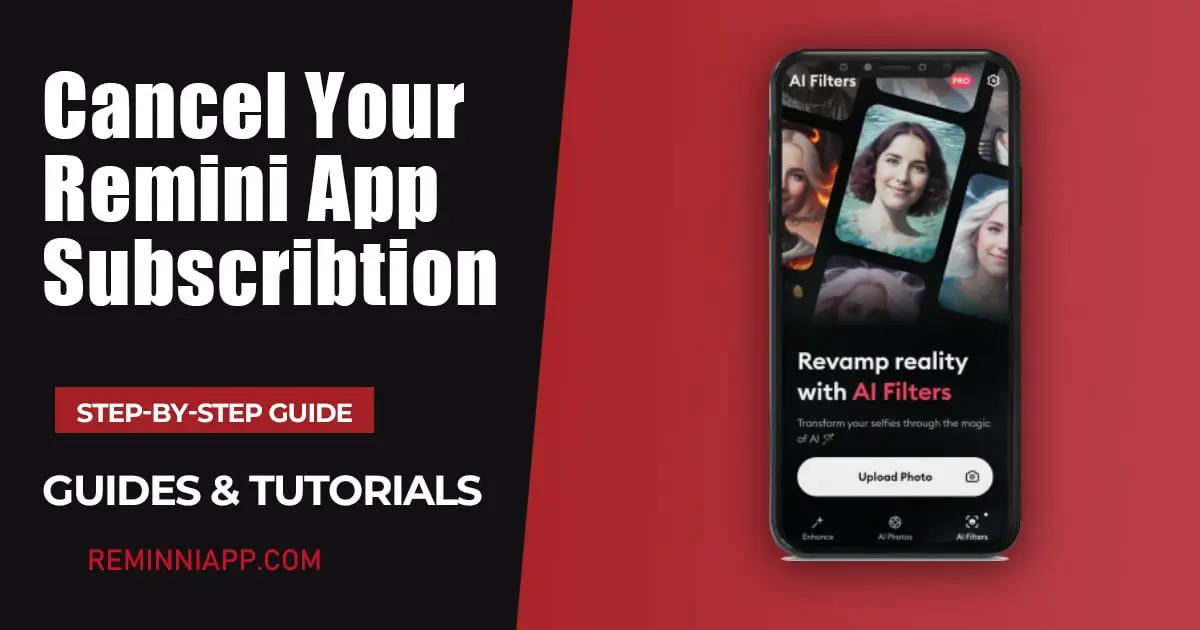
A number of reasons of may have led to you cancelling Remini’s subscription, but there are more cons to this than pros, as there are many features and tools, that are unique to Remini, enhance photos and videos, AI headshots, AI profile photo, restoration of old photos using AI, just to name some. And additionally, the user interface it provides you with is quite easy-to-navigate as well, compared to other platforms. But if you still want to go through with it, the step-by-step guide is below
How to cancel Remini subscription on Android:
There are two methods for canceling your subscription on Android. Neither you can cancel it from your play store or the Remini app. We have given you both methods that you can choose which suits you most.
Steps to cancel Remini subscription through Play Store:
Step 1: Open Google Play Store
First, open your Google Play Store and make sure you have logged in to the same account that holds the subscription.
Step 2: Go to Subscriptions
Tap on account icon: After opening the play store, Click on the account icon in the top right corner of your screen.
Select Payment & Subscription: A drop down menu will appear, click on the Payment & Subscription.
Select Subscription: In the Payment & Subscription, click on the ‘Subscription.’
Step 3: Cancel Remini Subscription
Select Remini: In the subscription section you will see all your current and past subscriptions. Find Remini in the list and click on it.
Click on Cancel Subscription: On the following page you will see the details of your Remini subscription, Tap on the ‘Cancel Subscription’ at the bottom of your screen to cancel your subscription.
Confirm Cancel: Some prompts will appear after tapping on cancel subscription, follow the prompts to confirm your decision.
Steps to Cancel Subscription from app settings:
Step 1: Go to the Remini settings
Open Remini: Open the Remini app and ensure that you have logged in to the same account on which you have activated the subscription.
Go to settings: Then click on the gear like icon in the top right corner of your screen.
Step 2: Go to Cancel Subscription
Select Cancel Subscription: Scroll down the settings, find and press on the ‘Cancel Subscription.’
Back to Limited version: Then click on the ‘Go back to limited version’ to cancel your subscription .
Click on Continue: A google play pop-up will appear, by clicking on ‘Continue’, it will take you to the Play Store where you can cancel your subscription.
Step 3: Cancel Remini Subscription
Click on Cancel Subscription: On the following page you will see the details of your Remini subscription, Tap on the ‘Cancel Subscription’ at the bottom of your screen to cancel your subscription .
Confirm Cancel: Some prompts will appear after tapping on cancel subscription, follow the prompts to confirm your decision.
How to cancel Remini subscription on iPhone:
Below is the step-by-step guide to cancel your Remini subscription on your iPhone. Follow these steps and you will have no problem in canceling your subscription.
Step-by-Step Guide:
Step 1: Open App Store
First, open your App Store and make sure you have log-in to the same account that holds the subscription.
Step 2: Go to Manage Subscriptions
Tap on account icon: After opening the App Store, Click on the account icon in the top right corner of your screen.
Select Manage Subscription: A drop down menu will appear, click on ‘Manage Subscriptions.’
Step 3: Cancel Remini Subscription
Select Remini: In the subscription section you will see all your active and expired subscriptions. FInd Remini in the list and click on it.
Click on Cancel Subscription: On the following page you will see the details of your Remini subscription, Tap on the ‘Cancel Subscription’ at the bottom of your screen to cancel your subscription.
Confirm Cancel: Some prompts will appear after tapping on cancel subscription, follow the prompts to confirm your decision.
Last Verdict
That’s it for this article. Whether you are using an iPhone or Android, Cancelling subscription is not a difficult task. It is just as simple as the steps mentioned above but always make sure that you have completely canceled your subscription otherwise your bank balance will keep on going down and you will not have a clue why.





