How to Restore Old Photos using Remini?An easy 7 step Guide
Remini is the only feature and tool rich photo and video editing app you will need to have on your smartphone. Every feature of it is worth talking about, but here we are exclusively going to tell you all about its amazing capability to restore old photos, even one from the previous century. Remini has powerful AI algorithms, which are crucial when it comes to restore old photos, as it intelligently analyzes them and removes all blemishes, even repairing a small cut or two to make the old photo look extremely superlative.
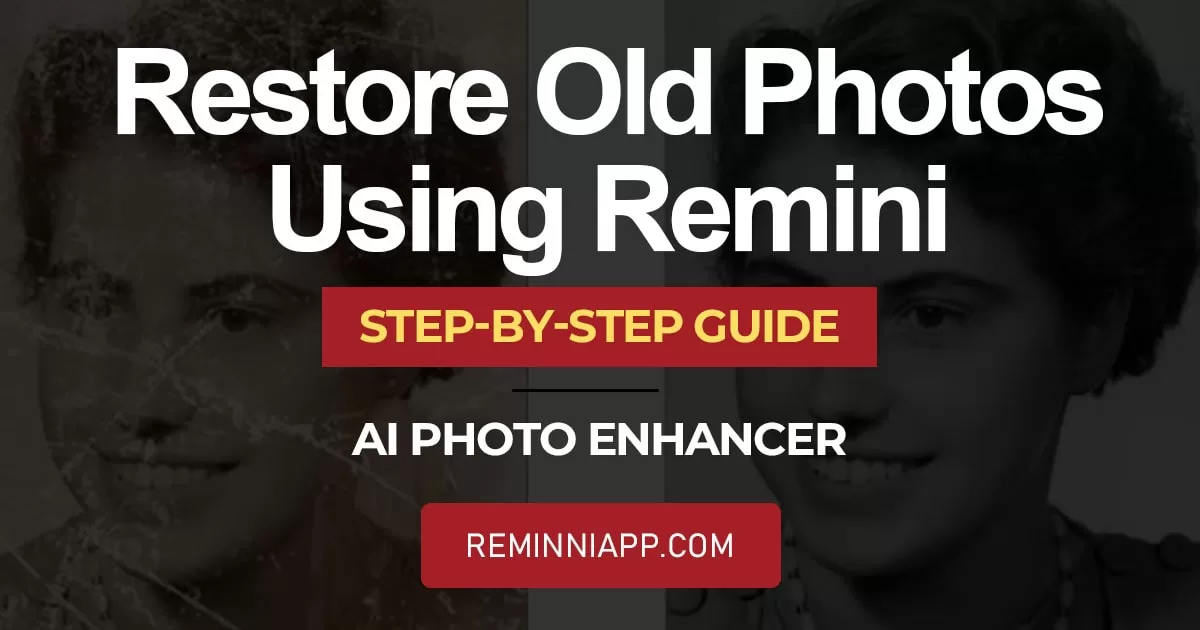
Other than providing you with this futuristic ability of restoration of photos, there are many other such operations in which Remini excels such as enhance photos and videos, unwanted blur removal and many more, which only a handful of other platforms have the ability to perform so. And to further assist you, we have provided you in-detailed comparisons with those platforms to find out where they lack and Remini excels. These comparisons include Remini vs Snapseed, Remini vs Adobe Photoshop and many others. Additionally, we have provided you with the best Remini alternatives as well, that are available at this time, in the marketplaces (Play Store & Apple Store).
How to Restore old photos using Remini
Although we can talk about many features of Remini, here we will mainly focus on its ability to restore old photos and give them a fresh look. This outstanding feature makes your previous-century photo a new one. It even corrects the color if the photo is a little discolored and will surely exceed your expectations.
The step-by-step guide we have provided below will let you know everything you need to know about how to bring your old photos back to life.
Step 1
Firstly, you would need to download and install Remini, if you haven’t done so already. You won’t have any problem locating it as it is available on both Play Store and Apple Store, or alternately, you can download it from our website, which will provide you with much more features and tools. Once it’s installed, open it.
Step 2
Once you open the Remini app, you will see several options, all of which will edit your photo differently, but for the sake of this tutorial, you will need to click on the ‘Enhance’ button.
Step 3
After clicking on the ‘Enhance’ button, choose the image you want to enhance from your phone’s gallery.
Step 4
After you have selected a photo, you need to click on it to get to the next option. (To get the best results, make sure that all the aspects of the selected image are in-focus. And also if you have taken a photo of an old photo make sure that it is as cropped as possible).
Step 5
After selecting the photo, you will need to wait a couple of seconds, during which Remini would be working its magic on your photo.
Step 6
Once it’s done, you will be able to see the before and after image.
Step 7
The unedited version of your photo will then appear on the screen with there being a middle line. You will be able drag that central line to clearly see the differences Remini has provided.
And now if you are satisfied with the end result, you can tap the ‘Download’ icon on the top-right of the screen to download the image in your desired format, to your phone’s photo album.
Conclusion
Remini is the most advanced photo and video editor out there at this time. As it has been designed to work with AI, it opens a new dimension of limitless possibilities when it comes to photo and video editing. This is a very handy tool that Remini provides you with, and unlike other photo and video editing platforms, it gives you very realistic results. The powerful AI algorithms that Remini employs are utilized to enhance the overall aspects, especially the facial features and expressions, to give your photo a tidy and neat look.
So, what are you waiting for? Go ahead and download the Remini app on your Android or iOS device, if you haven’t already done so, and use its AI-backed tools and features to give you the creative freedom you need to take your photo and video editing skills to the next level.





